Midtronics equipment has the capability to report all test results to Midtronics Battery Management Information System (BMIS) when connected to a Wi-Fi network with Internet access. This document explains the process to sign up to receive automated e-mails of test results to an e-mail address you provide. This could be useful, for example, for a Service Manager who wants to print the battery test result and attach to a customer’s receipt and/or keep for internal record keeping purposes.
- Log-into BMIS by visiting https://bmis.midtronics.com and entering your username and password.
[ht_message mstyle=”alert” title=”BMIS Log-In” show_icon=”true” id=”” class=”” style=”” ]If you don’t know your dealership’s BMIS log-in information, please check with your Service Manager or Field Service Engineer.[/ht_message] - Once logged into BMIS, navigate to the Tool Box menu in the upper right corner and select Email Test Results.
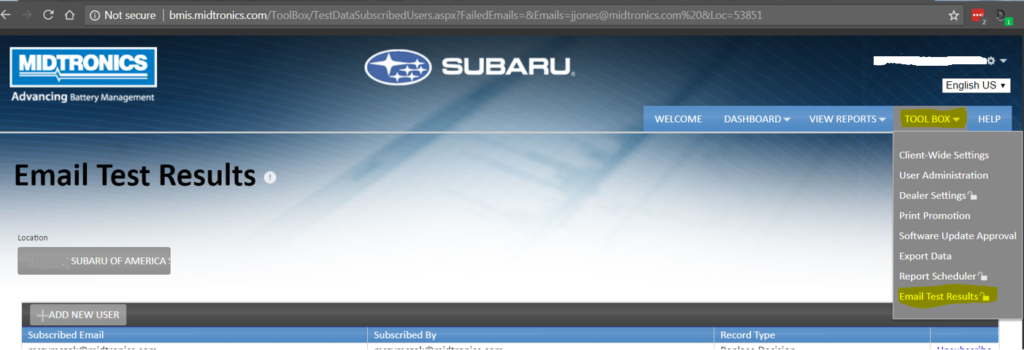
- To add a new e-mail address that will receive the test result e-mails, click the “ADD NEW USER” button.
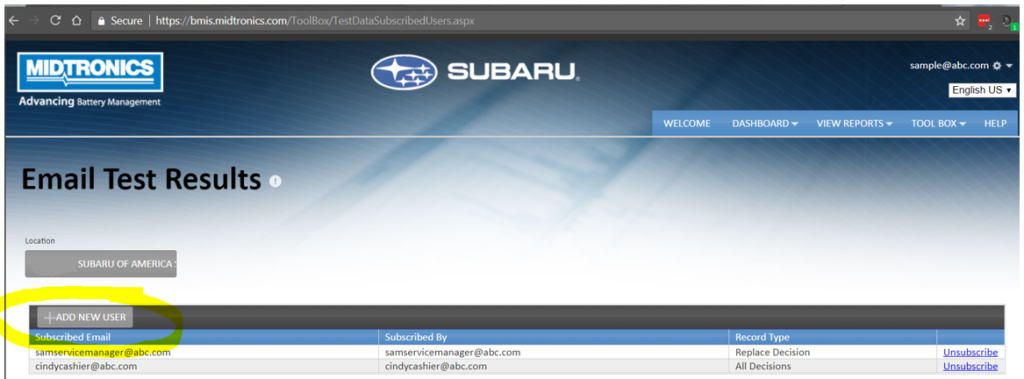
- On the Add New User screen, enter the email address (or multiple e-mail addresses separated by commas) which you want to receive the test results. Under “Select Decision Type” dropdown, you can choose whether to receive e-mails for only Replace Decisions, or for All Decisions. Click the Subscribe button to save your changes.
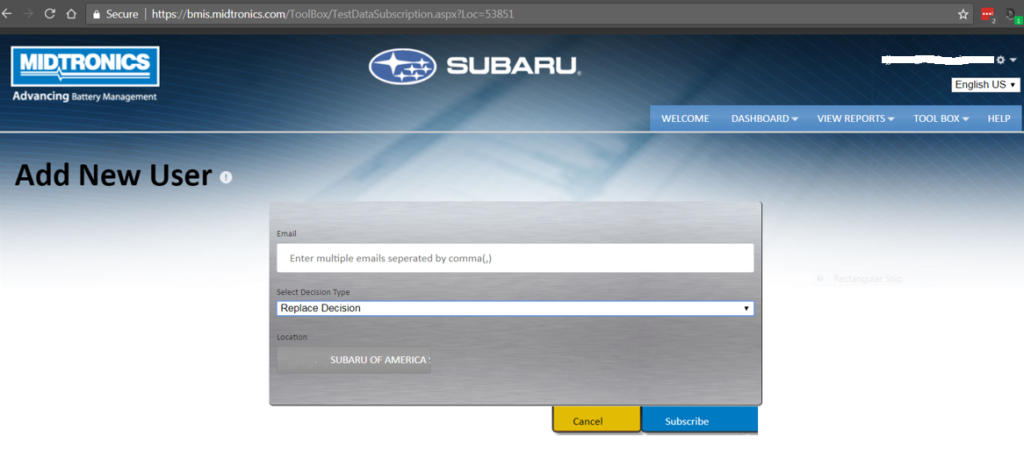
- If you later want to remove a user so they stop receiving the e-mails, you can click the “Unsubscribe” link in the user table.
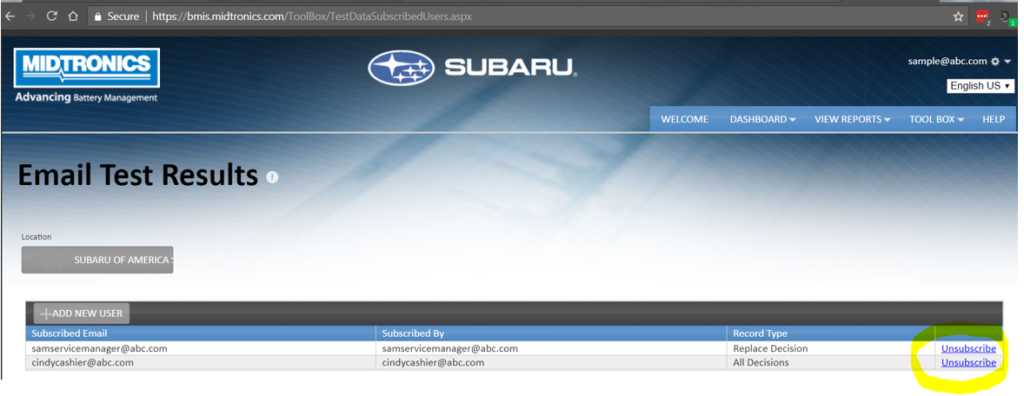
NOTE: Automatic e-mailing of test results requires that your Midtronics equipment be connected to Wi-Fi with Internet access so the test record can be sent to BMIS. BMIS generally processes the records and sends the e-mail within a couple minutes, however, during periods of high activity you may notice a few minute delay in receiving e-mails.
When you receive your first e-mail from BMIS, please add that e-mail address to your contact list so that future e-mails are not accidentally marked as spam.
Last Updated April 3, 2018
