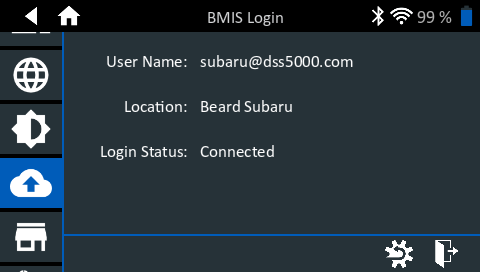The purpose of this document is to go step-by-step how to change the Battery Management Information System (BMIS) location (dealership or retail store) that your DSS-5000 is associated with. You must be connected to Wi-Fi.
From the Main Menu, tap on the Settings application.
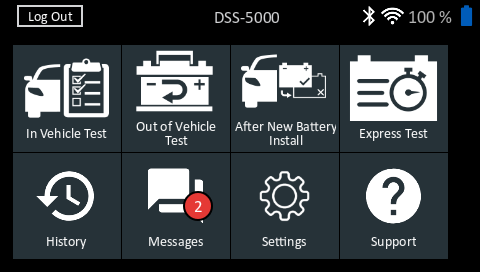
In the Settings application scroll down the icons on the left side of the screen until you reach the cloud icon with an upwards pointing arrow (highlighted below).
This is the BMIS Login screen. Your current Location is displayed. If this is accurate you can return to the Main Menu by pressing the Home icon at the top left of the screen. If your Location is not correct, proceed.
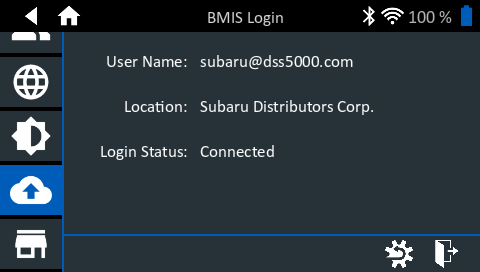
To modify the Location, tap on the Settings Wheel icon with a left pointing arrow at the bottom right corner of the screen.

You will see a Reconfigure Warning pop-up. Press Yes to continue.
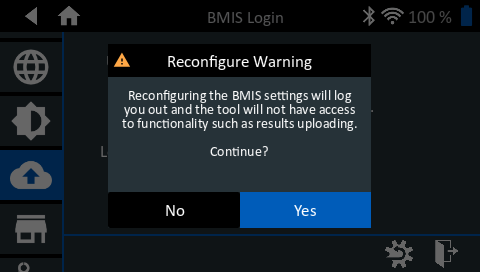
On the next screen enter your BMIS user name and Password. If you don’t know your User Name or Password check the Quick Start Guide or User Manual that came with your DSS-5000. Once you have entered the information press the right arrow at the bottom right of the screen to continue.
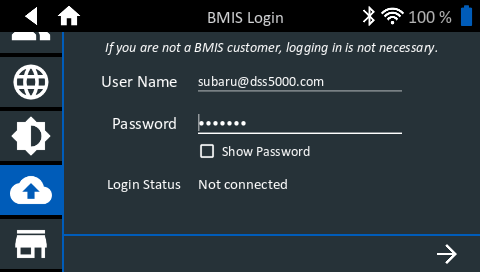
You will briefly see a spinning icon telling you that the list of locations is being retrieved from BMIS.
Now you are presented the Location Selection screen. You can either scroll through the list of locations until you find the appropriate one, or you can click the ![]() magnifying glass icon to search by location name or unique dealer ID number. Once you find the correct location, tap it to continue.
magnifying glass icon to search by location name or unique dealer ID number. Once you find the correct location, tap it to continue.
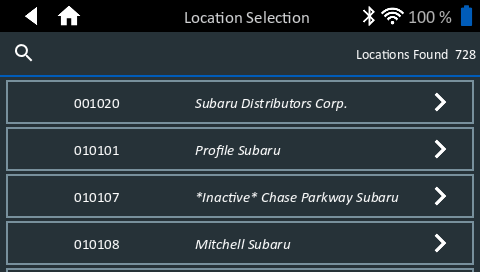
You will briefly see a spinning icon telling you the DSS-5000 is configuring the location.
Once done you are taken back to the BMIS Login page with the updated Location information shown. Verify the correct Location is set and then return to the Main Menu by pressing the icon in the upper left corner of the screen.